S3.1 – Create and add question set to a new survey (video)
- Forward Insight

- Jun 22, 2021
- 1 min read
Before you start, please note:
- There are three categories in a survey: participant, presenter, and team
- You can apply these steps to all categories.
- There are two types of the response to a question set:
Disagree/Agree: 1 - strongly disagree, 2- disagree, 3 - neutral, 4 - agree, 5 - disagree
Yes/No: Yes and No to a statement
Video Instruction Or follow these steps below:
Step 1: Under Surveys, click + New Survey button to create a new survey

Step 2: Enter the new survey's name, then click Create Survey
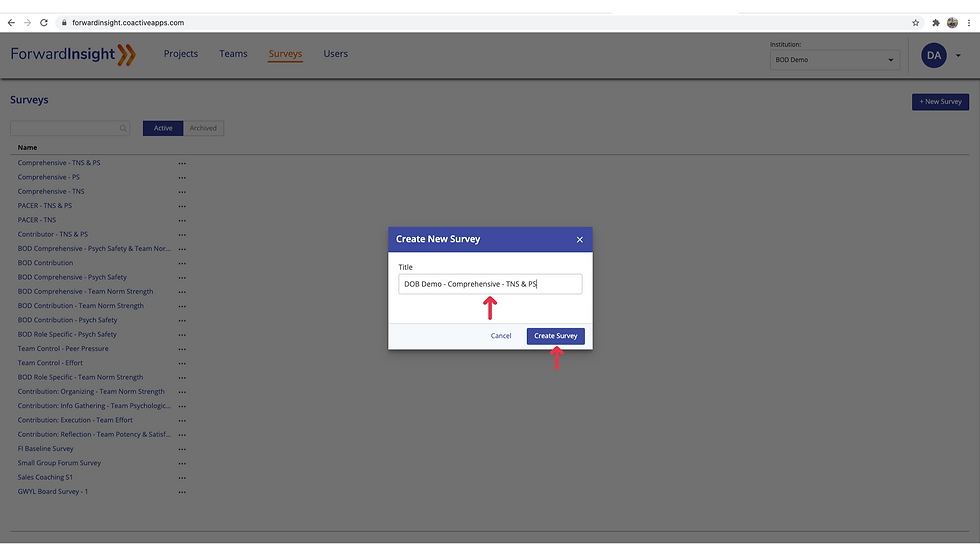
Step 3: Under the Settings tab, it shows the survey's name, description, and other information as the image below

Step 4: Move to Question Set tab, select + add Question Set

Step 5: Enter Question Set name, then click Create Question Set

Step 6: Under Edit Survey Question Ser for Participant, it shows:
Name of the question set
Response type: you can choose to Disagree/Agree or Yes/No type depends on your question.
Page Header: show the instruction or scenario for the question set
Click Add Question(s) to add question(s)

Step 7: Pick question(s) that you want to include in the question set. Then, click Add Question(s) button

Step 8: Now, your question is ready, then click Save Changes



Comments